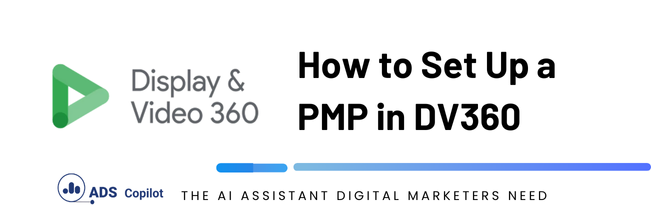In DV360, you can set up PMPs in two different ways. The first is by manually creating the deals in your partner account, and the second is by accepting incoming proposals from publishers. In this article, we will explore each method so that you are prepared to set up those deals in your campaigns
Setting Up PMPs in DV360
When working with PMPs, some basic information you should have includes the deal ID, ad exchange, type of creative, and the floor CPM or the rate at which you plan to start bidding for the inventory.
- SET UP A MANUAL PMP
To set up your PMP, you will need the deal ID, floor CPM, deal ad exchange, and the types of creatives supported by the deal. This information is provided by the publisher you are working with. To connect it to your DV360 account, you will need to share your partner ID or Seat ID with the publisher. You can find this ID at the partner level under basic details, or in the URL as well. The URL will look something like this: https://displayvideo.google.com/ng_nav/p/42424242/, where the number after p/ is your seat/partner account ID.
Once you have shared your Seat ID with the publisher and have the PMP details, you can follow these steps:
- Go to the advertiser you want to use to create the deal.
- Navigate to Inventory > My Inventory.
- Click New > Non-guaranteed inventory.
- After selecting Non-guaranteed inventory, you’ll need to input the deal details. Once that’s done, click Save and close. You can create as many deals as you need at the same time.
- Once the deal is created, you can go to Inventory > My Inventory, where you’ll see your new deal.
- ACCEPTING A PMP PUSHED TO YOUR ACCOUNT
This process is much easier. All you need to do is share your partner ID or Seat ID with the publisher, and they will push the deal to your account. It’s important to verify that you’ve provided the correct ID to the publisher to ensure the deal appears in your account.
Once the publisher has pushed the deal, you can find it at the partner level under Inventory > Negotiations. Here, you should see the deal, and you can search for it by using the deal name or deal ID. If you don’t find the deal, it may be because the platforms need a couple of hours to sync, or there might have been an issue when the publisher tried to push the deal. In that case, you’ll need to troubleshoot with the publisher to determine the cause.
Once you see the incoming proposal, you can click on it to review details like creative specs, start date, and floor CPM. From there, you can either accept the deal or renegotiate with the publisher if something isn’t right.
If you want to boost your productivity and have a programmatic ad copilot, we recommend checking out our Chrome Extension, AdsCopilot. It provides a digital ads assistant 24/7 to help you with tasks like this and much more.

 Add to Chrome
Add to Chrome