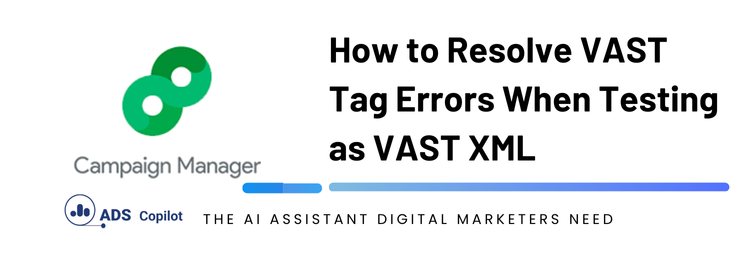If you’re working in digital advertising, particularly with video ads, you may have encountered an issue where your VAST tags are not functioning as expected when tested by the publisher. This can be a frustrating situation, especially when everything seems to be in order on your end. In this article, we’ll delve into a common problem advertisers face when their VAST tags are mistakenly tested as VAST XML tags, leading to errors in the ad serving process. We’ll explain why this happens and how you can avoid similar issues in your campaigns.
Understanding the Issue
Recently, a client encountered a problem where their VAST tags were being rejected by the publisher. Despite their efforts to ensure the tags were correctly implemented, the publisher reported that the tags were empty, with no media files attached. Upon further investigation, it became clear that the root cause was a misunderstanding of how the tags should be tested.
The publisher was attempting to test the VAST tags as VAST XML tags. This may seem like a small detail, but in the world of digital advertising, it’s a critical distinction. VAST (Video Ad Serving Template) tags are designed to package all necessary video files, companion ads, and tracking pixels for delivery into the publisher’s video player. When these tags are tested as XML files instead of VAST tags, the ad server cannot properly read and execute the ad, leading to errors such as missing media files or incorrect durations.
Why This Happens
The confusion typically arises from a misunderstanding of the testing process. VAST tags are meant to be used as-is in ad servers like Campaign Manager 360 (CM360). When a tag is tested as a VAST XML file, the ad server expects a different format, causing it to fail to recognize and load the media assets correctly. This issue can be compounded if the publisher’s team is not fully familiar with the specific requirements of VAST tags, leading them to apply incorrect testing procedures.
Best Practices to Avoid This Issue
- Communicate Clearly with the Publisher: Ensure that the publisher understands the correct way to test your VAST tags. It might be helpful to provide detailed instructions or even a test link to demonstrate how the tag should function.
- Assign a Default Ad: Always include a fallback or default ad asset with your VAST tags. This practice ensures that if there’s any issue with the primary video ad, a backup ad will still be served, minimizing the impact of any errors.
- Test Your Tags Internally: Before sending your tags to the publisher, test them within your own systems using the correct procedures. This step allows you to identify any issues before they become a problem on the publisher’s side.
- Provide Documentation: Share any relevant documentation or guidelines from the ad server (like CM360) with the publisher. This documentation can help clarify the proper testing methods and avoid misunderstandings.
- Follow Up on Issues: If the publisher reports an issue, follow up promptly. Ask for specific details about how the tag was tested and offer to assist in correcting any mistakes.
If you want to boost your productivity and have a marketing ad copilot, we recommend checking out our Chrome Extension, AdsCopilot. It provides a digital ads assistant 24/7 to help you with tasks like this and much more.

 Add to Chrome
Add to Chrome