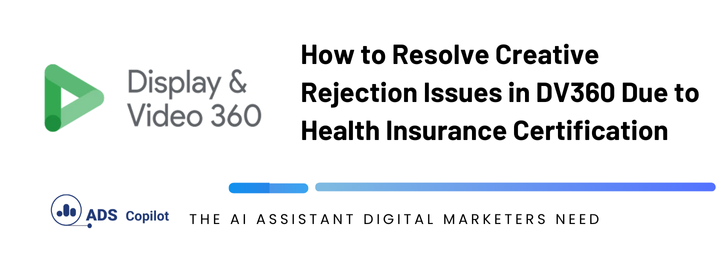If you’re facing a creative rejection issue in DV360, particularly when it comes to health insurance ads, the problem often lies with the certification requirements that Google has put in place. Here’s a step-by-step guide to help you navigate through this issue and get your creatives approved.
Step 1: Understand the Certification Requirement
Google requires that any ad related to health insurance, including those promoting specific plans, must be certified. This certification ensures that the ads comply with legal regulations and Google’s advertising policies. If your ad is rejected, it’s likely because the certification is missing or has not been correctly applied.
Step 2: Check the Certification Status
First, verify whether your account has the necessary certification to run health insurance ads. You can do this by logging into your DV360 account and navigating to the account settings or certifications section. If your account is not certified, you will need to apply for the certification.
Step 3: Apply for Health Insurance Certification
If your account is not certified, you’ll need to apply for the necessary certification. This involves filling out a form with Google and providing information about your business and the types of ads you plan to run. The application process can take some time, so it’s crucial to plan ahead.
- Go to Google’s certification application page: This can typically be found in the policy center of your account.
- Fill out the necessary details: Provide accurate information about your business, including your industry and the type of health insurance products you advertise.
- Submit the application: After filling out the form, submit it and wait for Google’s approval.
Step 4: Resubmit Your Creatives
Once your account is certified, you can resubmit your creatives for approval. Make sure that your ads comply with all other relevant policies, as the certification alone does not guarantee approval.
- Navigate to your rejected creatives: Find the creative that was rejected and click on it to edit.
- Update any required fields: Ensure that all information is accurate and that the creative complies with Google’s policies.
- Resubmit for review: Submit your creative for another review. With the certification in place, it should be approved if no other issues exist.
Step 5: Monitor the Review Process
Google’s review process can take some time, so monitor the status of your submission. If your ad is still rejected, double-check all details, including compliance with other advertising policies.
Common Pitfalls to Avoid
- Not applying for the correct certification: Ensure that the certification you apply for matches the type of health insurance ads you intend to run.
- Overlooking policy details: Even with the correct certification, ads must still comply with all other Google advertising policies. Ensure your creatives do not violate any other guidelines.
- Delaying the certification process: Start the certification process as soon as possible to avoid delays in your campaign.
If you want to boost your productivity and have a programmatic ad copilot, we recommend checking out our Chrome Extension, AdsCopilot. It provides a digital ads assistant 24/7 to help you with tasks like this and much more

 Add to Chrome
Add to Chrome