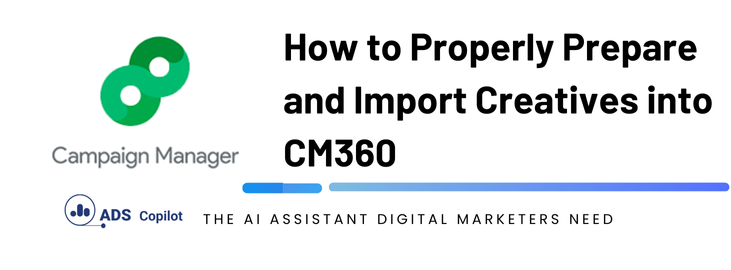When you’re working with Campaign Manager (CM360), one of the common concerns is ensuring that your creatives are optimized for the platform without running into issues that could affect their performance. In this article, we’ll explore the best practices for preparing and importing creatives into CM360, focusing on file size limits and the impact on ad delivery.
Understanding File Size Limits and Their Impact
One of the key aspects of managing your creatives is understanding the file size limitations imposed by CM360. These limitations are crucial because exceeding them can lead to performance issues, such as slower ad loading times or additional costs.
1. Display Creatives: For display creatives, the file size should be less than 150KB. Anything over this limit will classify your creative as rich media, which means:
- Your creative will be loaded using polite loading techniques.
- Additional ad-serving fees will apply.
Accepted formats include JPG, PNG, GIF, or HTML5. Keeping your files under the 150KB threshold ensures that your ads load quickly and efficiently, providing a better experience for users and avoiding unnecessary charges.
2. In-Stream Video Creatives: In-stream video creatives have a more generous file size limit of up to 1GB. However, it’s important to ensure that your videos are optimized for quality without being excessively large. Recommended formats include .avi, .mov, .mp4, .m4v, .mpeg, .mpg, .webm, and .wmv, with a bitrate of at least 20 Mbps for the best results.
3. In-Stream Audio Creatives: For in-stream audio, the file size limit is also 1GB, with a recommended bitrate of at least 192 Kbps. To achieve the best audio quality, aim for a bitrate of 320 Kbps. Accepted formats include .ogg and .mp3.
Why File Size Matters
When a creative file is too large, it can slow down the loading time, leading to a poor user experience. In some cases, oversized files might even be compressed automatically by the platform, which can result in a loss of quality. Therefore, adhering to the file size guidelines is essential not only for maintaining the integrity of your creatives but also for ensuring smooth ad delivery.
Additional Tips for Optimizing Creatives
- Use Compression Tools: Before uploading, consider using tools to compress images and videos without sacrificing quality. This can help you stay within the recommended file size limits.
- Test Creatives Before Uploading: Always test your creatives on different devices and network speeds to ensure they load quickly and perform well.
- Stay Updated with CM360 Specifications: As platforms evolve, so do their requirements. Make sure you’re always up to date with the latest specifications from CM360 to avoid any surprises.
If you want to boost your productivity and have a programmatic ad copilot, we recommend checking out our Chrome Extension, AdsCopilot. It provides a digital ads assistant 24/7 to help you with tasks like this and much more

 Add to Chrome
Add to Chrome