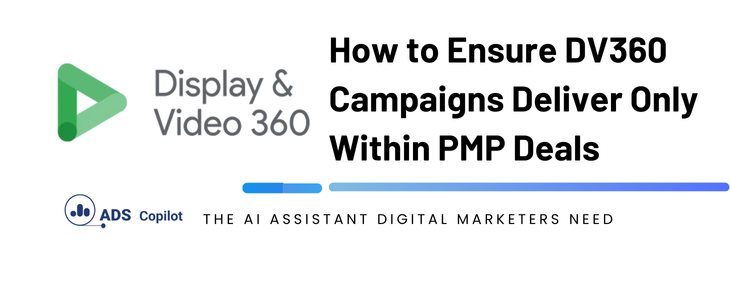If you’ve set up a DV360 campaign using a Preferred Marketplace (PMP) deal and noticed that your impressions are being delivered outside of that deal, you’re not alone. This is a common issue that can lead to wasted budget and underperformance of your line items. In this guide, we’ll walk you through the steps to ensure your campaigns deliver exclusively within the PMP deals you’ve set up.
Understanding the Problem
One of the key features of DV360 is its ability to target PMP deals. However, if not configured correctly, your line items may deliver impressions outside of these deals, leading to unwanted spending on public inventory. This issue often arises due to incorrect line item settings, especially when the line item is set to include public inventory sources.
Steps to Correct Your Line Item Setup
Here’s a detailed guide to help you make sure your line items deliver only within your intended PMP deals:
1. Set the Quality Filter to “Authorized Direct Sellers and Resellers”
This setting ensures that your ads are only served through authorized sellers, which is crucial for maintaining high inventory quality. Here’s how to set it:
- Navigate to your line item settings in DV360.
- Locate the ‘Inventory Source’ section.
- Select “Quality = Authorized Direct Sellers and Resellers” from the dropdown menu.
This step helps in filtering out any unauthorized inventory sources, ensuring your ads are served through trusted partners only.
2. Disable Public Inventory Sources
To prevent impressions from being served in open exchanges (outside your PMP deals), it’s essential to uncheck all public inventory sources. Follow these steps:
- Go to the ‘Targeting’ section of your line item.
- Uncheck all public inventory sources. This ensures that your line item is restricted to only the PMP deals you’ve chosen.
- Additionally, make sure to disable the “Target New Exchanges” option. This setting can cause your ads to deliver on newly added exchanges, which may not be part of your PMP deal.
By restricting the inventory sources, you ensure that your ads are served exclusively within the private deals, protecting your budget and ensuring more precise targeting.
3. Optimize Your Bid Strategy
A common mistake is setting a bid too high above the floor CPM of the deal. This can lead to overspending without necessarily gaining any additional value. Here’s how to optimize your bid:
- Identify the floor CPM of your PMP deal. For example, if the floor CPM is $23.50, you don’t need to set your bid significantly higher than this.
- Start with a slightly higher bid, such as $25, and then monitor the performance. If the line item is underdelivering, you can gradually increase the bid.Starting with a lower bid helps you optimize your budget while still competing effectively within the deal.
If you want to boost your productivity and have a programmatic ad copilot, we recommend checking out our Chrome Extension, AdsCopilot. It provides a digital ads assistant 24/7 to help you with tasks like this and much more.

 Add to Chrome
Add to Chrome