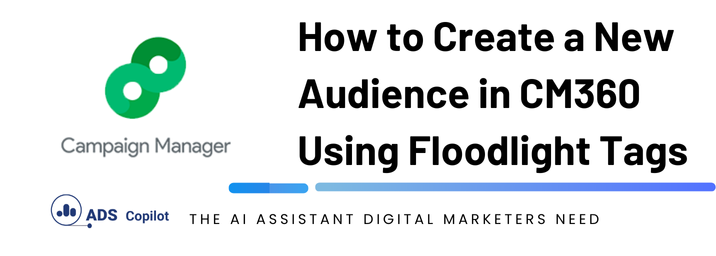If you’re managing digital marketing campaigns, you might find yourself working with various tools, including Campaign Manager (CM) and Display & Video 360 (DV360). One common task is creating audiences based on specific user actions tracked by Floodlight tags. However, if you’re new to the process, it can be confusing to know where to start. This article will guide you through creating a new audience in Campaign Manager using Floodlight tags, ensuring you’re set up correctly without unnecessary changes or errors.
Understanding the Issue: Where Do My Floodlight Tags Appear?
You might have encountered a situation where, after setting up a Floodlight tag, you’re unable to see it when trying to create a new audience in CM. This issue can occur if you’re looking in the wrong platform, such as DV360, instead of CM. Understanding the correct platform to use is crucial for making sure your Floodlight tags appear as expected.
Step-by-Step Guide to Creating an Audience in CM
- Verify Your Floodlight Tag Setup
- Before creating an audience, ensure that your Floodlight tag is correctly set up in CM. You can do this by checking the tag’s details and verifying that it is tracking the desired actions, such as clicks on a specific button like “Apply Today” across multiple pages of your website.
- Navigate to the Audience Section in CM
- Open Campaign Manager and navigate to the ‘Advertiser’ level. Here, look for the ‘Audience’ tab under the Floodlight category. This is where you will create and manage your audiences.
- Create a New Audience
- In the Audience section, click on ‘New’ to start creating your audience. You should see an option to select your Floodlight tags. If your tags don’t appear, double-check that you’re in CM and not in another platform like DV360.
- Set Audience Criteria
- Once your Floodlight tags are visible, set the criteria for your audience. For example, you might want to track users who click the “Apply Today” button. Ensure that your criteria are aligned with your campaign goals.
- Monitor Audience Size
- Campaign Manager will begin populating your audience as users interact with the Floodlight-tagged elements. It may take some time for the audience to build up, particularly if you’ve set a unique counting method that limits how often a user can be added to the audience (e.g., once per day).
- Link Audience to Other Platforms
- Once your audience reaches a sufficient size, typically around 100 unique members, it will become visible in any linked platforms like DV360. From there, you can use this audience for targeting or retargeting in your campaigns.
Troubleshooting Tips
- Floodlight Tag Visibility: If your Floodlight tags aren’t appearing, confirm that you’ve selected the correct account and that the tags have been implemented properly on your website. Double-check your filters and audience settings to ensure they’re correctly configured.
- Platform Confusion: Always make sure you’re working within the correct platform—CM for creating and managing audiences, and DV360 for campaign execution. Confusing these can lead to unnecessary complications and delays.
- Audience Size: If your audience isn’t growing as expected, consider the unique counting method or the traffic volume on your tagged pages. Adjust your strategy or broaden your criteria if necessary.
If you want to boost your productivity and have a programmatic ad copilot, we recommend checking out our Chrome Extension, AdsCopilot. It provides a digital ads assistant 24/7 to help you with tasks like this and much more

 Add to Chrome
Add to Chrome