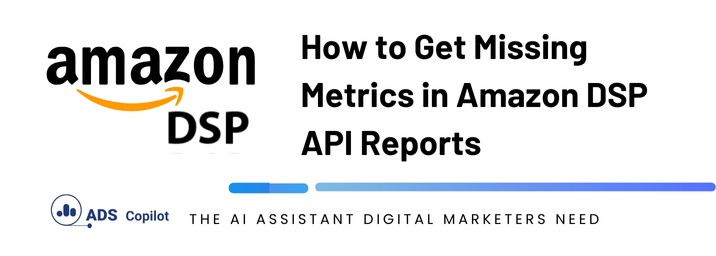If you’ve encountered an issue where specific metrics like “New to Brand” purchases aren’t showing up in your Amazon DSP reports, you’re not alone. This problem can be particularly frustrating when you know the metrics are available, yet they just won’t appear in your CSV downloads. Here’s a detailed guide on how to troubleshoot and resolve this issue, based on a common scenario faced by digital marketers.
Issue Overview
Many users have reported that when pulling Inventory Reports via the Amazon DSP API, some key metrics are missing from the resultant CSV file. This issue occurs even though these columns are listed as available metrics in Amazon’s reporting documentation.
Common Symptoms:
- The report is successfully generated without any errors.
- Other requested metrics are returned correctly.
- Specific “New to Brand” metrics do not appear in the CSV output.
Step-by-Step Troubleshooting
- Verify Metrics Availability: Ensure that the missing metrics are indeed available for the report type you’re generating. For example, if you’re pulling an Inventory Report, double-check that metrics are supported for this report. Amazon’s API documentation should list all available metrics.
- Check API Request Format: Review your API request to ensure that all parameters, including the list of metrics, are correctly specified. Any typos or incorrect parameters could lead to missing data. Make sure your request includes the necessary headers and parameters as outlined in Amazon’s API guidelines.
- Inspect API Responses: If possible, log the API request and response data. Look for any clues in the response that might indicate why these metrics aren’t being returned. Sometimes, the issue could be related to data processing on Amazon’s end, which might not generate an error but could silently omit certain metrics.
- Submit a Support Ticket: If you’ve verified that your request is correct and the problem persists, it might be time to escalate the issue. Submit a support ticket through Amazon’s JIRA service desk. Use the same credentials you used to request API access.Information to Include in Your Ticket:
- The specific metrics that are missing.
- The type of report you’re generating.
- A sample of the API request and response.
- Any other relevant details, such as the timeframe of the issue and the advertiser ID.
- Consider Escalation: If your support ticket doesn’t resolve the issue promptly, you may need to request an escalation. Clearly communicate the business impact of not having these metrics and ask for an expedited resolution.
Best Practices for Future API Requests
- Regularly Update API Calls: API endpoints and available metrics can change, so regularly review Amazon’s API documentation to ensure your requests are up to date.
- Automated Monitoring: Implement automated checks to verify that all expected metrics are returned in your reports. If any metrics are missing, the system should alert you immediately.
- Backup Metrics: Consider pulling related metrics that could serve as a backup if the primary ones fail to show up. This way, you have alternative data to work with while the issue is being resolved.
If you want to boost your productivity and have a programmatic ad copilot, we recommend checking out our Chrome Extension, AdsCopilot. It provides a digital ads assistant 24/7 to help you with tasks like this and much more

 Add to Chrome
Add to Chrome