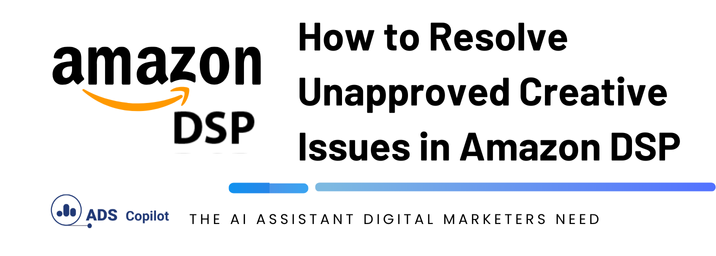If you’re running campaigns on Amazon DSP and have encountered issues with your creative assets being unapproved, you’re not alone. Many advertisers face this challenge, especially when targeting specific inventory sources. In this article, we’ll explore a common issue related to unapproved creatives in Amazon DSP and guide you through the steps to resolve it efficiently.
The Issue: Creative Rejected Due to Targeting Amazon O&O Inventory
A common scenario that can lead to the rejection of your creatives is when your campaign targets Amazon-owned and operated (O&O) inventory. In this particular case, the advertiser was informed by the Ad Policy and Creative Moderation teams that the creatives would only be approved if the campaign targeted Amazon Publisher Direct and Third Party Exchange Inventory, excluding Amazon O&O inventory.
Why Does This Happen?
Amazon DSP has stringent guidelines and policies around what types of inventory can be targeted depending on the advertiser’s content, brand, and specific ad campaigns. Targeting Amazon O&O inventory often involves stricter scrutiny, and certain types of creatives may not meet the standards required for approval.
Step-by-Step Solution
If you find yourself in a similar situation, here’s a step-by-step guide to resolving the issue:
- Review the Creative Guidelines: Ensure that your creatives comply with Amazon DSP’s policies. Focus particularly on the restrictions associated with Amazon O&O inventory. These guidelines can be found in Amazon DSP’s help center or through direct support channels.
- Adjust Targeting Settings:
- Log in to your Amazon DSP account.
- Navigate to the relevant Line Item associated with the unapproved creatives.
- Under the targeting settings, ensure that your campaign is set to target “Amazon Publisher Direct” and “Third Party Exchange Inventory” only. Avoid targeting Amazon O&O inventory.
- Pause the Line Item: If the line item is currently active, pause it temporarily to make the necessary changes without disrupting your campaign’s performance.
- Modify and Resubmit the Creative:
- Once you’ve adjusted the targeting settings, review your creative to ensure it meets the required specifications for the new inventory sources.
- Submit the modified creative for approval. Since Amazon Publisher Direct and Third Party Exchange Inventory generally have more lenient requirements, your creative is more likely to be approved.
- Enable the Line Item: After your creative is approved, you can enable the line item and continue running your campaign.
Best Practices for Avoiding Future Issues
- Stay Updated: Regularly check Amazon DSP’s policy updates to ensure your campaigns comply with the latest standards.
- Pre-Approval Checks: Before submitting a campaign, use Amazon DSP’s creative review tools to pre-emptively identify and address potential issues.
- Target Appropriate Inventory: Understand the differences between Amazon O&O, Amazon Publisher Direct, and Third Party Exchange Inventory. Align your campaign’s targeting with the inventory that best matches your creative content.
If you want to boost your productivity and have a programmatic ad copilot, we recommend checking out our Chrome Extension, AdsCopilot. It provides a digital ads assistant 24/7 to help you with tasks like this and much more

 Add to Chrome
Add to Chrome