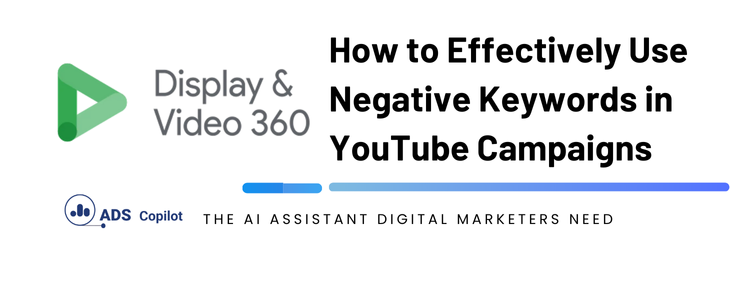When managing YouTube campaigns through platforms like DV360, understanding the limitations and proper application of negative keywords is crucial to ensuring your ads are displayed only in relevant contexts. A common issue arises when advertisers find that their negative keyword lists are not preventing ads from appearing on undesired content, such as kid-oriented videos, even after applying exclusions at the Advertiser, Campaign, IO (Insertion Order), or Line Item levels. If you’ve faced this challenge, this guide will help you understand how to correctly use negative keywords in YouTube campaigns to avoid such problems.
Why Negative Keywords at the Ad Group Level Don’t Work for YouTube Campaigns
YouTube targeting in DV360 only supports keyword exclusions at the Line Item (LI) level. This means that applying a negative keyword list directly to an ad group won’t be effective. The ad group will inherit the negative keywords only if they have been applied at the Line Item level. If you’re still seeing your ads appear on irrelevant content, it’s likely because the negative keywords haven’t been properly set at the correct level in your campaign structure.
How to Properly Apply Negative Keywords in YouTube Campaigns
- Apply Negative Keywords at the Line Item Level:
- Start by adding your negative keyword list directly to the Line Item. This is the most effective way to ensure your keywords are considered in the ad-serving decision process.
- You can add up to 25,000 keywords per campaign, with a combination of inclusion and exclusion keywords. For example, you could have 5,000 keywords at the ad group level and then add additional lists at the LI level.
- Understanding Keyword Inheritance:
- When you apply negative keywords at the campaign level, all IOs and LIs will inherit these keywords.
- However, any keywords added at the IO level will overwrite those at the campaign level, and similarly, keywords at the LI level will take precedence over those at the IO level.
- Consider Additional Filtering Methods:
- Category Exclusions: Beyond keyword exclusions, you can exclude entire categories to provide an additional layer of filtering. This is particularly useful if the video content’s metadata doesn’t contain the specific keywords you’re trying to exclude.
- Placement Reports: Regularly pull placement reports from DV360 to review where your ads are being shown. If your ads are still appearing on undesired content, you can manually exclude those placements.
- Monitor and Adjust Regularly:
- Ensure you monitor the effectiveness of your negative keyword lists. If you notice that ads are still being delivered to irrelevant content, re-evaluate your keyword lists and exclusions. Adjust your strategy as needed based on the reports you pull from DV360.
If you want to boost your productivity and have a programmatic ad copilot, we recommend checking out our Chrome Extension, AdsCopilot. It provides a digital ads assistant 24/7 to help you with tasks like this and much more.

 Add to Chrome
Add to Chrome