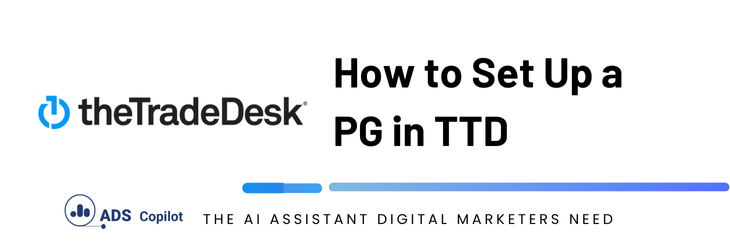When working with deals in The Trade Desk (TTD), you have two different options. The first is to rely on the “Proposals” section, where you can see all the deals that have been pushed to your seat account. The second option is to create first-party contracts or PMPs by manually inputting the information provided by the publisher.
For both cases, you will need to share with the publisher the DSP you are working with, which in this case is TTD, as well as your seat ID or account ID.
Here are the details on how to create a PMP in TTD.
- ACCEPTING A DEAL PUSHED TO YOUR ACCOUNT
- To do this, you will first need to enable the ‘Proposal’ option located under Inventory > Proposals.
- If this option is not yet activated, you will need to reach out to your TTD account rep to request its activation
- Once this is activated, you will be able to see the deals in your account and access the deal details
- CREATING A PMP IN TTD
- Go to: Inventory > First-Party Contracts > New Contact.
- Add the: name, start date, deal ID, floor CPM, exchange, and delivery profile, which is essentially the group where the deal will be assigned.
- To create a delivery profile: go to Inventory > First-Party Contracts > Create Delivery Profile.
- Once you have completed this information, you can select ‘Complete.’ You don’t need to fill in all the information requested by TTD, but if you wish to add more details to your deal, it’s a good idea to do so.
- CREATING A PROGRAMMATIC GUARANTEED DEAL (PG) IN TTD
- Go to: Inventory > More Contract Actions > Programmatic Guaranteed.
- Select: Delivery profile, contract name, supply vendor (ad exchange), deal ID, media type, budget, flights, and CPM. All of this information is provided by the publisher.
- After saving, you will be able to add the creatives, or you can save the PG deal and create the campaign later.
If you want to boost your productivity and have a programmatic ad copilot, we recommend checking out our Chrome Extension, AdsCopilot. It provides a digital ads assistant 24/7 to help you with tasks like this and much more.

 Add to Chrome
Add to Chrome